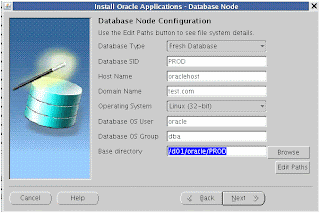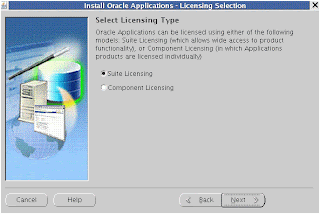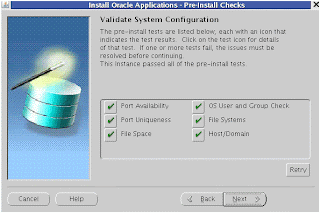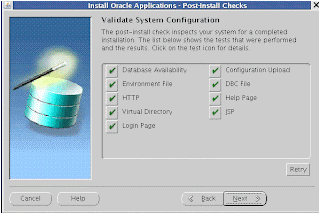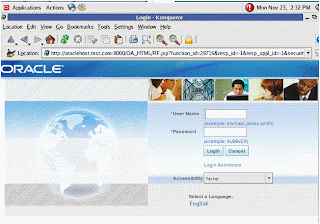This blog contains different things for Oracle DBA, APPS DBA and Middleware technologies. All these things should be tested first on test environments before applying in the Prod environments, please follow the standard Change control to apply all the PreProd and Prod changes. Also to make this blog more useful, please give your comments and share your experience. Thanks
Search This Blog
Saturday, 2 October 2010
Oracle 10g AS R2 Webcache error - Permission denied when setting group ID
Objective:
On startup of the Oracle 10g AS R2 middle tier, we got the following errors.
Error
--> Process (pid=9185)
failed to start a managed process after the maximum retry limit
Log:
/u04/ora9i/ora10gAS/mtier/opmn/logs/WebCache~WebCache~1
And when we checked from the Enterprise Manager and opmn status command, it was showing that Portal and WebCache failed to start.
CookBook:
When we checked the event.log file under $ORACLE_HOME/webcache/logs directory it was showing the following messages.
[02/Oct/2010:04:15:21 +0300] [notification 9612] [ecid: -] OracleAS Web Cache 10g (10.1.2), Build 10.1.2.0.2 050802
[02/Oct/2010:04:15:21 +0300] [notification 9403] [ecid: -] Maximum number of file/socket descriptors set to 900.
[02/Oct/2010:04:15:21 +0300] [notification 13002] [ecid: -] Maximum allowed incoming connections are 700
[02/Oct/2010:04:15:21 +0300] [alert 9526] [ecid: -] Permission denied when setting group ID ( staff ).
[02/Oct/2010:04:15:21 +0300] [alert 13003] [ecid: -] Configuration error. Stopping admin or cache server.
[02/Oct/2010:04:15:21 +0300] [alert 9000] [ecid: -] Process 8259 exit(1) at 589:xmlcfglsnr.c [Build 10.1.2.0.2 050802]
We found the error "Permission denied when setting group ID ( staff )".
and on checking the logged in user, we found that user has the group other than "staff".
we reset the group to staff, and restarted the application and every thing was fine.
Thursday, 23 September 2010
Oracle APPS R12 Post Cloning issue - Form not launching
Introduction:
We faced one of the issue, after successfull cloning of APPS R12.1.1, when we tried to open the form, it was not launching.
CookBook:
We did the following steps, and form started coming up.
1- Stopped the APPS Tier services.
2- rename the directory "tldcache" under following directories.
a- /binaries/INST_NAME/inst/apps/INST_NAME_MACHINE_NAME/ora/10.1.3/j2ee/oafm
b- /binaries/INST_NAME/inst/apps/INST_NAME_MACHINE_NAME/ora/10.1.3/j2ee/oacore
c- /binaries/INST_NAME/inst/apps/INST_NAME_MACHINE_NAME/ora/10.1.3/j2ee/forms
3- create the emplty directory with the name "tldcache" under the above directories.
4- restart the APPS Tier services.
5- test the issue.
We faced one of the issue, after successfull cloning of APPS R12.1.1, when we tried to open the form, it was not launching.
CookBook:
We did the following steps, and form started coming up.
1- Stopped the APPS Tier services.
2- rename the directory "tldcache" under following directories.
a- /binaries/INST_NAME/inst/apps/INST_NAME_MACHINE_NAME/ora/10.1.3/j2ee/oafm
b- /binaries/INST_NAME/inst/apps/INST_NAME_MACHINE_NAME/ora/10.1.3/j2ee/oacore
c- /binaries/INST_NAME/inst/apps/INST_NAME_MACHINE_NAME/ora/10.1.3/j2ee/forms
3- create the emplty directory with the name "tldcache" under the above directories.
4- restart the APPS Tier services.
5- test the issue.
Tuesday, 14 September 2010
how to restart the failed APPS R12 installation
Objective:
In this post we will show how can we restart the failed APPS R12 installation.
Cookbook:
The installation can fail becuase of any reason, e.g. system hang, system restart etc. In any of the case we can restart the installation from the same point where it got failed.
Following are the points.
1- start the rapidwiz with the option "-restart"
./rapidwiz -restart
2- it will open the install screen and will as the saved configuration file. Here is the catch, the saved configuration file can be found on two places.
a- /tmp/MMDDHHMI/conf_SID.txt
b- $ORACLE_HOME/appsutil/conf_SID.txt
3- once you choose the right saved configuration file, the installer will start from the same point where it got failed.
Friday, 25 June 2010
dbc file recreation for Oracle APPS R12
Introduction:
In this post, we would see how can we create the "dbc" file, if it is missing for some reason.
Cookbook:
The "dbc" file location in Oracle APPS R12 is $FND_SECURE. If for some reason it is missing or invalid, then it can be recreated.
Following is the command which can be used to recreate the "dbc" file.
java oracle.apps.fnd.security.AdminAppServer apps/apps ADD FNDNAM=apps GWYUID=applsyspub/pub TWO_TASK=VIS SECURE_PATH=$FND_TOP/secure GUEST_USER_PWD=guest/oracle APPS_JDBC_DRIVER_TYPE=THIN DB_HOST=appsdemo.test.com DB_PORT=1531
The only thing needs to be taken care is replace the values with respect to the environment, like the values for $FNDNAM, hostname, port number etc.
Thursday, 20 May 2010
Enterprise Manager DB Console set up for Oracle APPS R12 database 11g
Introduction:
In this article we will configure the Enterprise Manager DB console for Oracle 11g database for Oracle APPS R12.
CookBook:
Following points needs to be done.
1- Check for the "sysman" schema in 11g database, if it exist then it means there should be DB Console setup, to check this we can run the following statement,
$ emctl start dbconsole
if this successfull start the DB console then it means the EM DB console has already been configured, and if this statement returns any error, then better to resolve the issues or we can drop and recreate the DB Console. But before dropping the DB Console better to take the backup for the configuration files and database repository.
2- To drop the existing DB Console setup, we can use the following command.
/bin/emca -deconfig dbcontrol db -repos drop
This command will drop both the configuration files and database repository, and if this command is not working for some issues, we can go with manually deletion of the configuration files and database repository. Following commands can be used for manual deletion.
a- To drop the database repository
Step 1: Drop AQ related objects in the SYSMAN schema
Logon SQLPLUS as user SYSMAN
SQL> exec DBMS_AQADM.DROP_QUEUE_TABLE(queue_table=>'MGMT_NOTIFY_QTABLE',force =>TRUE);
Step 2: Drop the DB Control Repository Objects
Logon SQLPLUS as user SYS or SYSTEM, and drop the sysman account and management objects:
SQL> SHUTDOWN IMMEDIATE;
SQL> STARTUP RESTRICT;
SQL> EXEC sysman.emd_maintenance.remove_em_dbms_jobs;
SQL> EXEC sysman.setEMUserContext('',5);
SQL> REVOKE dba FROM sysman;
SQL> DECLARE
CURSOR c1 IS
SELECT owner, synonym_name name
FROM dba_synonyms
WHERE table_owner = 'SYSMAN';
BEGIN
FOR r1 IN c1 LOOP
IF r1.owner = 'PUBLIC' THEN
EXECUTE IMMEDIATE 'DROP PUBLIC SYNONYM 'r1.name;
ELSE
EXECUTE IMMEDIATE 'DROP SYNONYM 'r1.owner'.'r1.name;
END IF;
END LOOP;
END;
/
SQL> DROP USER mgmt_view CASCADE;
SQL> DROP ROLE mgmt_user;
SQL> DROP USER sysman CASCADE;
SQL> ALTER SYSTEM DISABLE RESTRICTED SESSION;
b- To drop the configuraiton files
/
/oc4j/j2ee/OC4J_DBConsole__
3- now we can use the following command to create the database repository and configuration files for DB Console.
-bash-3.00$ emca -config dbcontrol db -repos recreate
^C-bash-3.00$
-bash-3.00$
-bash-3.00$
-bash-3.00$ emca -config dbcontrol db -repos create
STARTED EMCA at May 20, 2010 9:32:40 AM
EM Configuration Assistant, Version 11.1.0.7.0 Production
Copyright (c) 2003, 2005, Oracle. All rights reserved.
Enter the following information:
Database SID: ORA
Listener port number: 1581
Password for DBSNMP user:
Password for SYSMAN user:
Password for SYSMAN user: Email address for notifications (optional):
Outgoing Mail (SMTP) server for notifications (optional):
-----------------------------------------------------------------
You have specified the following settings
Database ORACLE_HOME ................ /oracle/oradb/tech_st/11.1.0
Local hostname ................ APPSDBServer.test.com
Listener port number ................ 1581
Database SID ................ ORA
Email address for notifications ...............
Outgoing Mail (SMTP) server for notifications ...............
-----------------------------------------------------------------
Do you wish to continue? [yes(Y)/no(N)]: yes
May 20, 2010 9:33:13 AM oracle.sysman.emcp.EMConfig perform
INFO: This operation is being logged at /oracle/oradb/tech_st/11.1.0/cfgtoollogs/emca/ORA/emca_2010_05_20_09_32_40.log.
May 20, 2010 9:33:16 AM oracle.sysman.emcp.EMReposConfig createRepository
INFO: Creating the EM repository (this may take a while) ...
May 20, 2010 10:16:06 AM oracle.sysman.emcp.EMReposConfig invoke
INFO: Repository successfully created
May 20, 2010 10:16:31 AM oracle.sysman.emcp.EMReposConfig uploadConfigDataToRepository
INFO: Uploading configuration data to EM repository (this may take a while) ...
May 20, 2010 10:23:33 AM oracle.sysman.emcp.EMReposConfig invoke
INFO: Uploaded configuration data successfully
May 20, 2010 10:23:41 AM oracle.sysman.emcp.util.DBControlUtil configureSoftwareLib
INFO: Software library configured successfully.
May 20, 2010 10:23:41 AM oracle.sysman.emcp.EMDBPostConfig configureSoftwareLibrary
INFO: Deploying Provisioning archives ...
May 20, 2010 10:24:27 AM oracle.sysman.emcp.EMDBPostConfig configureSoftwareLibrary
INFO: Provisioning archives deployed successfully.
May 20, 2010 10:24:27 AM oracle.sysman.emcp.util.DBControlUtil secureDBConsole
INFO: Securing Database Control (this may take a while) ...
May 20, 2010 10:25:12 AM oracle.sysman.emcp.util.DBControlUtil secureDBConsole
INFO: Database Control secured successfully.
May 20, 2010 10:25:12 AM oracle.sysman.emcp.util.DBControlUtil startOMS
INFO: Starting Database Control (this may take a while) ...
May 20, 2010 10:27:21 AM oracle.sysman.emcp.EMDBPostConfig performConfiguration
INFO: Database Control started successfully
May 20, 2010 10:27:21 AM oracle.sysman.emcp.EMDBPostConfig performConfiguration
INFO: >>>>>>>>>>> The Database Control URL is https://APPSDBServer.test.com:1158/em <<<<<<<<<<<
May 20, 2010 10:27:37 AM oracle.sysman.emcp.EMDBPostConfig invoke
WARNING:
************************ WARNING ************************
Management Repository has been placed in secure mode wherein Enterprise Manager data will be encrypted. The encryption key has been placed in the file: /oracle/oradb/tech_st/11.1.0/APPSDBServer.test.com_ORA/sysman/config/emkey.ora. Please ensure this file is backed up as the encrypted data will become unusable if this file is lost.
***********************************************************
Enterprise Manager configuration completed successfully
FINISHED EMCA at May 20, 2010 10:27:37 AM
4- Now the EM DB Console can be accessed by the following link.
https://APPSDBServer.test.com:1158/em
In this article we will configure the Enterprise Manager DB console for Oracle 11g database for Oracle APPS R12.
CookBook:
Following points needs to be done.
1- Check for the "sysman" schema in 11g database, if it exist then it means there should be DB Console setup, to check this we can run the following statement,
$ emctl start dbconsole
if this successfull start the DB console then it means the EM DB console has already been configured, and if this statement returns any error, then better to resolve the issues or we can drop and recreate the DB Console. But before dropping the DB Console better to take the backup for the configuration files and database repository.
2- To drop the existing DB Console setup, we can use the following command.
This command will drop both the configuration files and database repository, and if this command is not working for some issues, we can go with manually deletion of the configuration files and database repository. Following commands can be used for manual deletion.
a- To drop the database repository
Step 1: Drop AQ related objects in the SYSMAN schema
Logon SQLPLUS as user SYSMAN
SQL> exec DBMS_AQADM.DROP_QUEUE_TABLE(queue_table=>'MGMT_NOTIFY_QTABLE',force =>TRUE);
Step 2: Drop the DB Control Repository Objects
Logon SQLPLUS as user SYS or SYSTEM, and drop the sysman account and management objects:
SQL> SHUTDOWN IMMEDIATE;
SQL> STARTUP RESTRICT;
SQL> EXEC sysman.emd_maintenance.remove_em_dbms_jobs;
SQL> EXEC sysman.setEMUserContext('',5);
SQL> REVOKE dba FROM sysman;
SQL> DECLARE
CURSOR c1 IS
SELECT owner, synonym_name name
FROM dba_synonyms
WHERE table_owner = 'SYSMAN';
BEGIN
FOR r1 IN c1 LOOP
IF r1.owner = 'PUBLIC' THEN
EXECUTE IMMEDIATE 'DROP PUBLIC SYNONYM 'r1.name;
ELSE
EXECUTE IMMEDIATE 'DROP SYNONYM 'r1.owner'.'r1.name;
END IF;
END LOOP;
END;
/
SQL> DROP USER mgmt_view CASCADE;
SQL> DROP ROLE mgmt_user;
SQL> DROP USER sysman CASCADE;
SQL> ALTER SYSTEM DISABLE RESTRICTED SESSION;
b- To drop the configuraiton files
3- now we can use the following command to create the database repository and configuration files for DB Console.
-bash-3.00$ emca -config dbcontrol db -repos recreate
^C-bash-3.00$
-bash-3.00$
-bash-3.00$
-bash-3.00$ emca -config dbcontrol db -repos create
STARTED EMCA at May 20, 2010 9:32:40 AM
EM Configuration Assistant, Version 11.1.0.7.0 Production
Copyright (c) 2003, 2005, Oracle. All rights reserved.
Enter the following information:
Database SID: ORA
Listener port number: 1581
Password for DBSNMP user:
Password for SYSMAN user:
Password for SYSMAN user: Email address for notifications (optional):
Outgoing Mail (SMTP) server for notifications (optional):
-----------------------------------------------------------------
You have specified the following settings
Database ORACLE_HOME ................ /oracle/oradb/tech_st/11.1.0
Local hostname ................ APPSDBServer.test.com
Listener port number ................ 1581
Database SID ................ ORA
Email address for notifications ...............
Outgoing Mail (SMTP) server for notifications ...............
-----------------------------------------------------------------
Do you wish to continue? [yes(Y)/no(N)]: yes
May 20, 2010 9:33:13 AM oracle.sysman.emcp.EMConfig perform
INFO: This operation is being logged at /oracle/oradb/tech_st/11.1.0/cfgtoollogs/emca/ORA/emca_2010_05_20_09_32_40.log.
May 20, 2010 9:33:16 AM oracle.sysman.emcp.EMReposConfig createRepository
INFO: Creating the EM repository (this may take a while) ...
May 20, 2010 10:16:06 AM oracle.sysman.emcp.EMReposConfig invoke
INFO: Repository successfully created
May 20, 2010 10:16:31 AM oracle.sysman.emcp.EMReposConfig uploadConfigDataToRepository
INFO: Uploading configuration data to EM repository (this may take a while) ...
May 20, 2010 10:23:33 AM oracle.sysman.emcp.EMReposConfig invoke
INFO: Uploaded configuration data successfully
May 20, 2010 10:23:41 AM oracle.sysman.emcp.util.DBControlUtil configureSoftwareLib
INFO: Software library configured successfully.
May 20, 2010 10:23:41 AM oracle.sysman.emcp.EMDBPostConfig configureSoftwareLibrary
INFO: Deploying Provisioning archives ...
May 20, 2010 10:24:27 AM oracle.sysman.emcp.EMDBPostConfig configureSoftwareLibrary
INFO: Provisioning archives deployed successfully.
May 20, 2010 10:24:27 AM oracle.sysman.emcp.util.DBControlUtil secureDBConsole
INFO: Securing Database Control (this may take a while) ...
May 20, 2010 10:25:12 AM oracle.sysman.emcp.util.DBControlUtil secureDBConsole
INFO: Database Control secured successfully.
May 20, 2010 10:25:12 AM oracle.sysman.emcp.util.DBControlUtil startOMS
INFO: Starting Database Control (this may take a while) ...
May 20, 2010 10:27:21 AM oracle.sysman.emcp.EMDBPostConfig performConfiguration
INFO: Database Control started successfully
May 20, 2010 10:27:21 AM oracle.sysman.emcp.EMDBPostConfig performConfiguration
INFO: >>>>>>>>>>> The Database Control URL is https://APPSDBServer.test.com:1158/em <<<<<<<<<<<
May 20, 2010 10:27:37 AM oracle.sysman.emcp.EMDBPostConfig invoke
WARNING:
************************ WARNING ************************
Management Repository has been placed in secure mode wherein Enterprise Manager data will be encrypted. The encryption key has been placed in the file: /oracle/oradb/tech_st/11.1.0/APPSDBServer.test.com_ORA/sysman/config/emkey.ora. Please ensure this file is backed up as the encrypted data will become unusable if this file is lost.
***********************************************************
Enterprise Manager configuration completed successfully
FINISHED EMCA at May 20, 2010 10:27:37 AM
4- Now the EM DB Console can be accessed by the following link.
https://APPSDBServer.test.com:1158/em
Tuesday, 18 May 2010
Access Forms directly in Oracle Applications R12
Introduction:
In this article we would look how we can access the forms directly in Oracle Applications R12.
Cook Book:
Following steps needs to be done to access the forms directly.
1- Take the backup of $CONTEXT_FILE in $INST_TOP/appl/admin
2- change the value "SECURE" to "OFF" for parameter s_appserverid_authentication, in the above file.
3- shutdown all the services.
4- run the autoconfig for all the application tiers even if the APPL_TOP is shared.
5-start all the services.
6- access the direct forms link from the following url.
http://appsserver.test.com:8000/forms/frmservlet
In this article we would look how we can access the forms directly in Oracle Applications R12.
Cook Book:
Following steps needs to be done to access the forms directly.
1- Take the backup of $CONTEXT_FILE in $INST_TOP/appl/admin
2- change the value "SECURE" to "OFF" for parameter s_appserverid_authentication, in the above file.
3- shutdown all the services.
4- run the autoconfig for all the application tiers even if the APPL_TOP is shared.
5-start all the services.
6- access the direct forms link from the following url.
http://appsserver.test.com:8000/forms/frmservlet
Friday, 2 April 2010
Oracle E-Business R12 form and plsql library manual compilation
Introduction:
In this post we will see how to compile the form and pl sql library in Oracle E-Business R12 manually.
Cookbook:
Identify the requirement, i.e. which form or pl sql library needs to compiled, following are the two examples.
a- to compile the form manually
/appstest/apps/oraapp/tech_st/10.1.2/bin/frmcmp_batch module=/appstest/apps/oraapp/apps_st/appl/au/12.0.0/forms/US/APXIISIM.fmb userid=APPS/***** output_file=/appstest/apps/oraapp/apps_st/appl/ap/12.0.0/forms/US/APXIISIM.fmx module_type=form batch=yes compile_all=special
b- to compile the pl sql library
/appstest/apps/oraapp/tech_st/10.1.2/bin/frmcmp_batch module=/appstest/apps/oraapp/apps_st/appl/au/12.0.0/resource/POXBWVRP.pll userid=APPS/**** output_file=/appstest/apps/oraapp/apps_st/appl/au/12.0.0/resource/POXBWVRP.plx module_type=library batch=yes compile_all=special
Tuesday, 9 February 2010
Test Cases for Oracle E-Bussines R12 project
Introduction:
This article is related to the test cases for Oracle E-Business R12 project with respect to infrastructure i.e. Database tier and application tier.
Cookbook:
After completion of the Oracle E-Business R12 project, the environment needs to be handed over to the oniste engineers. The following document is a kind of template to do the test cases to make it sure that the infrastructure is working properly as agreed, the test features and tests can be changed with respect to each site and concerns.


This article is related to the test cases for Oracle E-Business R12 project with respect to infrastructure i.e. Database tier and application tier.
Cookbook:
After completion of the Oracle E-Business R12 project, the environment needs to be handed over to the oniste engineers. The following document is a kind of template to do the test cases to make it sure that the infrastructure is working properly as agreed, the test features and tests can be changed with respect to each site and concerns.


Wednesday, 3 February 2010
Oracle 9i Application Server R2 X-Server change
Introduction:
For Oracle 9i Application Server R2, there is requirement for the X Server, reports needs to have the X Server to run successfully, in this article we will see how to change the X Server from one machine to other machine.
Cookbook:
The X Server can easily be changed for the reports server, also there are many X Server available, the one is VNC X Server.
For Oracle 9i Application Server R2, there are 2 configuration files which needs to be altered if the X Server loaction has changed.
Follwing are the 2 files.
- reports.sh
- oc4j.properties
The location for the reports.sh is $ORACLE_HOME/bin/ and for the oc4.properties is $ORACLE_HOME/j2ee/OC4J_BI_Forms/config/.
Once the above files have been altered, then reports services needs to be restarted either from the Enterprise Manager or from the command line.
From the command line, we can start the reports servecis as follows..
$ORACLE_HOME/bin/rwserver.sh server=rep_machinename
For Oracle 9i Application Server R2, there is requirement for the X Server, reports needs to have the X Server to run successfully, in this article we will see how to change the X Server from one machine to other machine.
Cookbook:
The X Server can easily be changed for the reports server, also there are many X Server available, the one is VNC X Server.
For Oracle 9i Application Server R2, there are 2 configuration files which needs to be altered if the X Server loaction has changed.
Follwing are the 2 files.
- reports.sh
- oc4j.properties
The location for the reports.sh is $ORACLE_HOME/bin/ and for the oc4.properties is $ORACLE_HOME/j2ee/OC4J_BI_Forms/config/.
Once the above files have been altered, then reports services needs to be restarted either from the Enterprise Manager or from the command line.
From the command line, we can start the reports servecis as follows..
$ORACLE_HOME/bin/rwserver.sh server=rep_machinename
Saturday, 2 January 2010
Oracle APPS 12 (12.1.1) installation on Oracle Enterprise Linux R4 ( update 7) on Vmware server
Introduction:
This article is related to the installation of Oracle APPS 12 (12.1.1) on Oracle Enterprise Linux R4 on Vmware Serv er.
Cookbook:
We used the following software.
1- Oracle APPS 12 (12.1.1)
this can be downloaded from http://edelivery.oracle.com
2- Oracle Enterprise Linux R4 (update 7)
3- Vmware Server
Following are the steps which we followed. Also this article is not related to the installation of Vmware Server and Oracle Enterprise Linux R4. We will concentrate only on APPS 12 installation.
1- Following rpm(s) needs to be installed on Oracle Enterprise Linux R4, we installed only the bold ones, as only those were missing for this release.
glibc-2.3.4-2.25
glibc-common-2.3.4-2.25
binutils-2.15.92.0.2-21
compat-libstdc++-296-2.96-132.7.2
gcc-3.4.6-3
gcc-c++-3.4.6-3
libgcc-3.4.6-3
libstdc++-3.4.6-3
libstdc++-devel-3.4.6-3
openmotif21-2.1.30-11.RHEL4.6**
pdksh-5.2.14-30.3
setarch-1.6-1
make-3.80-6.EL4
gnome-libs-1.4.1.2.90-44.1
sysstat-5.0.5-11.rhel4
compat-db-4.1.25-9
control-center-2.8.0-12.rhel4.5
xscreensaver-4.18-5.rhel4.11
libaio-0.3.105-2libaio-devel-0.3.105
Following web site can be used to download any missing rpms.
http://www.filewatcher.com
2- Following kernel parameters needs to be set in /etc/sysctl.conf file.
kernel.semmsl 256*
kernel.semmns 32000*
kernel.semopm 100*
kernel.semmni 142*
kernel.shmall 2097152
kernel.shmmax Half the size of the physical memory (in bytes), and at least 2147483648
kernel.shmmni 4096
kernel.msgmax 8192
kernel.msgmnb 65535
kernel.msgmni 2878
fs.file-max 65536
net.ipv4.ip_local_port_range 10000 65000**
net.core.rmem_default 262144
net.core.rmem_max 262144
net.core.wmem_default 262144
net.core.wmem_max 262144
3- Following OS utilities should exist.
ar
gcc
g++
ld
ksh
make
X Display Server
4- we also need to create 2 OS users i.e. oracle to own oracle database and applmgr to own apps tier.
5- For this test installation we can create only one directory i.e. /d01/oracle, this would contain the db tier and apps tier.
6- After creating the stage from the APPS 12 media, we can run the rapidwiz installer and following screens show the steps to be followed. And hopefull it would go very smooth, without any problms.


This article is related to the installation of Oracle APPS 12 (12.1.1) on Oracle Enterprise Linux R4 on Vmware Serv er.
Cookbook:
We used the following software.
1- Oracle APPS 12 (12.1.1)
this can be downloaded from http://edelivery.oracle.com
2- Oracle Enterprise Linux R4 (update 7)
3- Vmware Server
Following are the steps which we followed. Also this article is not related to the installation of Vmware Server and Oracle Enterprise Linux R4. We will concentrate only on APPS 12 installation.
1- Following rpm(s) needs to be installed on Oracle Enterprise Linux R4, we installed only the bold ones, as only those were missing for this release.
glibc-2.3.4-2.25
glibc-common-2.3.4-2.25
binutils-2.15.92.0.2-21
compat-libstdc++-296-2.96-132.7.2
gcc-3.4.6-3
gcc-c++-3.4.6-3
libgcc-3.4.6-3
libstdc++-3.4.6-3
libstdc++-devel-3.4.6-3
openmotif21-2.1.30-11.RHEL4.6**
pdksh-5.2.14-30.3
setarch-1.6-1
make-3.80-6.EL4
gnome-libs-1.4.1.2.90-44.1
sysstat-5.0.5-11.rhel4
compat-db-4.1.25-9
control-center-2.8.0-12.rhel4.5
xscreensaver-4.18-5.rhel4.11
libaio-0.3.105-2libaio-devel-0.3.105
Following web site can be used to download any missing rpms.
http://www.filewatcher.com
2- Following kernel parameters needs to be set in /etc/sysctl.conf file.
kernel.semmsl 256*
kernel.semmns 32000*
kernel.semopm 100*
kernel.semmni 142*
kernel.shmall 2097152
kernel.shmmax Half the size of the physical memory (in bytes), and at least 2147483648
kernel.shmmni 4096
kernel.msgmax 8192
kernel.msgmnb 65535
kernel.msgmni 2878
fs.file-max 65536
net.ipv4.ip_local_port_range 10000 65000**
net.core.rmem_default 262144
net.core.rmem_max 262144
net.core.wmem_default 262144
net.core.wmem_max 262144
3- Following OS utilities should exist.
ar
gcc
g++
ld
ksh
make
X Display Server
4- we also need to create 2 OS users i.e. oracle to own oracle database and applmgr to own apps tier.
5- For this test installation we can create only one directory i.e. /d01/oracle, this would contain the db tier and apps tier.
6- After creating the stage from the APPS 12 media, we can run the rapidwiz installer and following screens show the steps to be followed. And hopefull it would go very smooth, without any problms.


Subscribe to:
Comments (Atom)
Create DB link in another db user
To test / create the db link in another db user schema following procedure can be used. create or replace procedure tst_user.dblink is ...
-
Introduction: We use EMC BCV feature to clone our production database, and it was all working fine, but suddenly we started getting the erro...
-
Introduction: How to create a second amdin user for Oracle Application APEX. CookBook: 1- unlock the account FLOWS_030000 and login with FLO...
-
Introduction: In this article we will see, the impact of "Parallel" clause of rebuilding a partition index. We would also enable t...